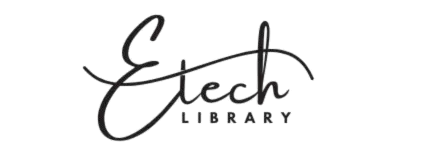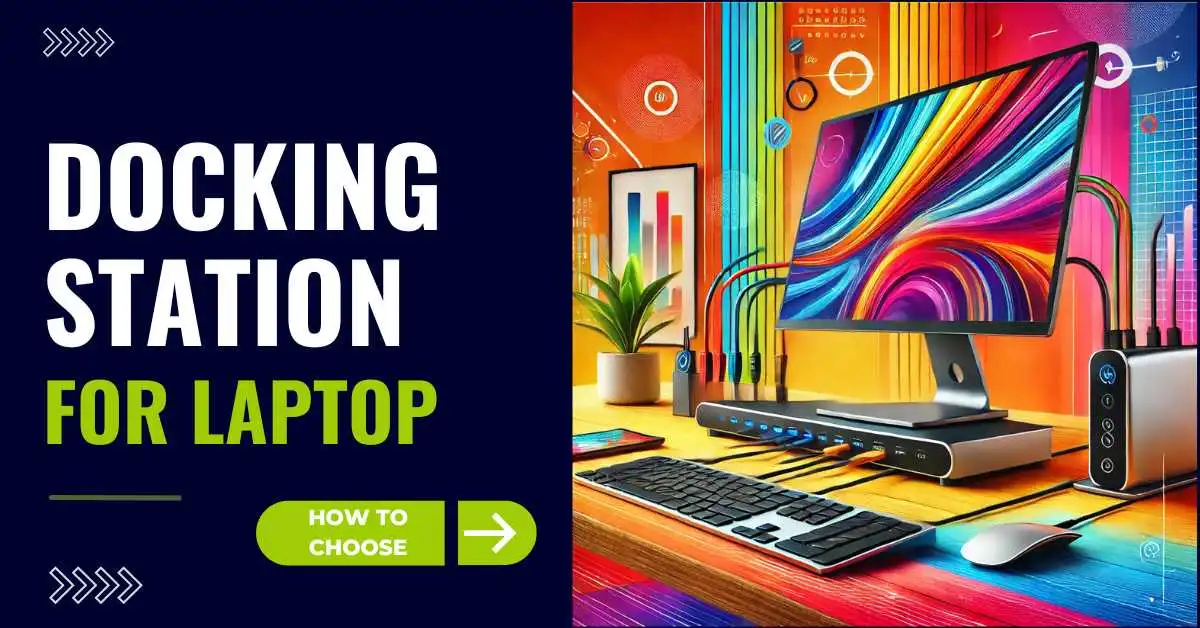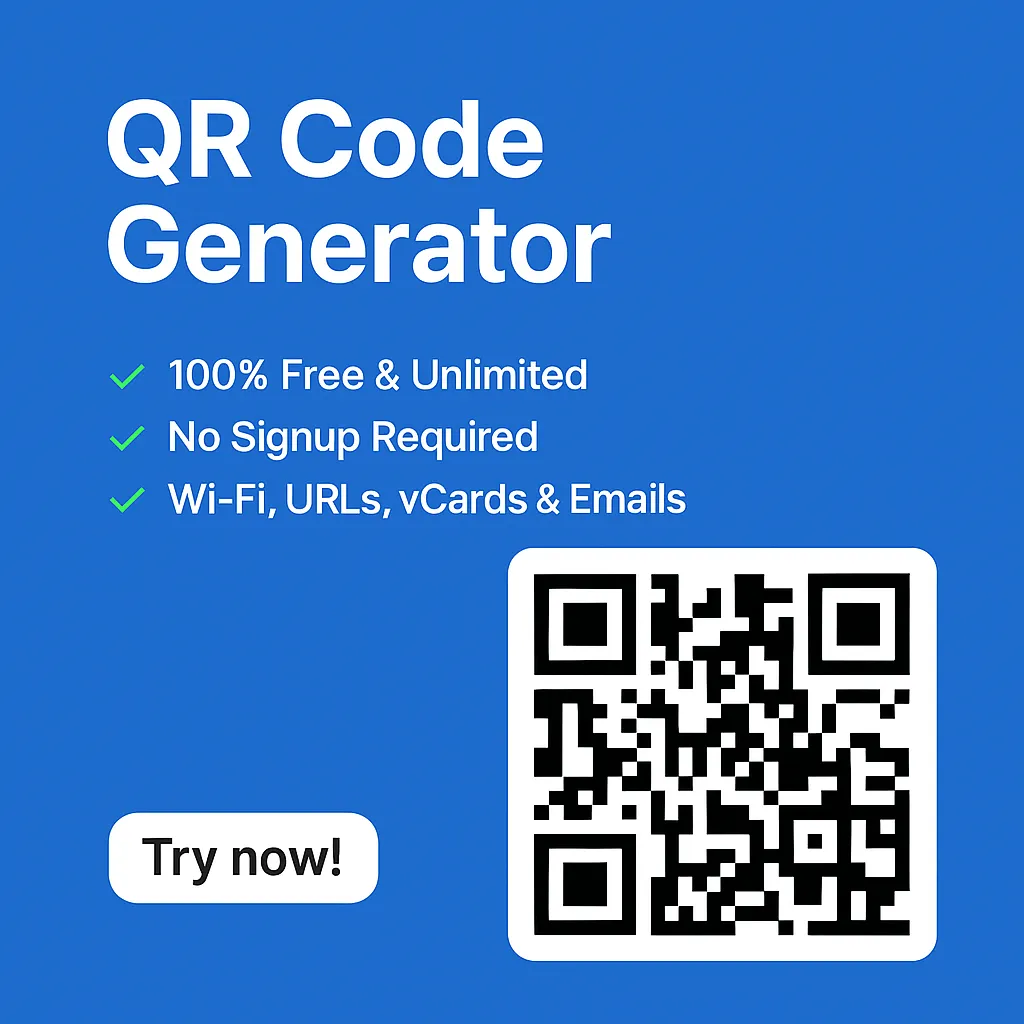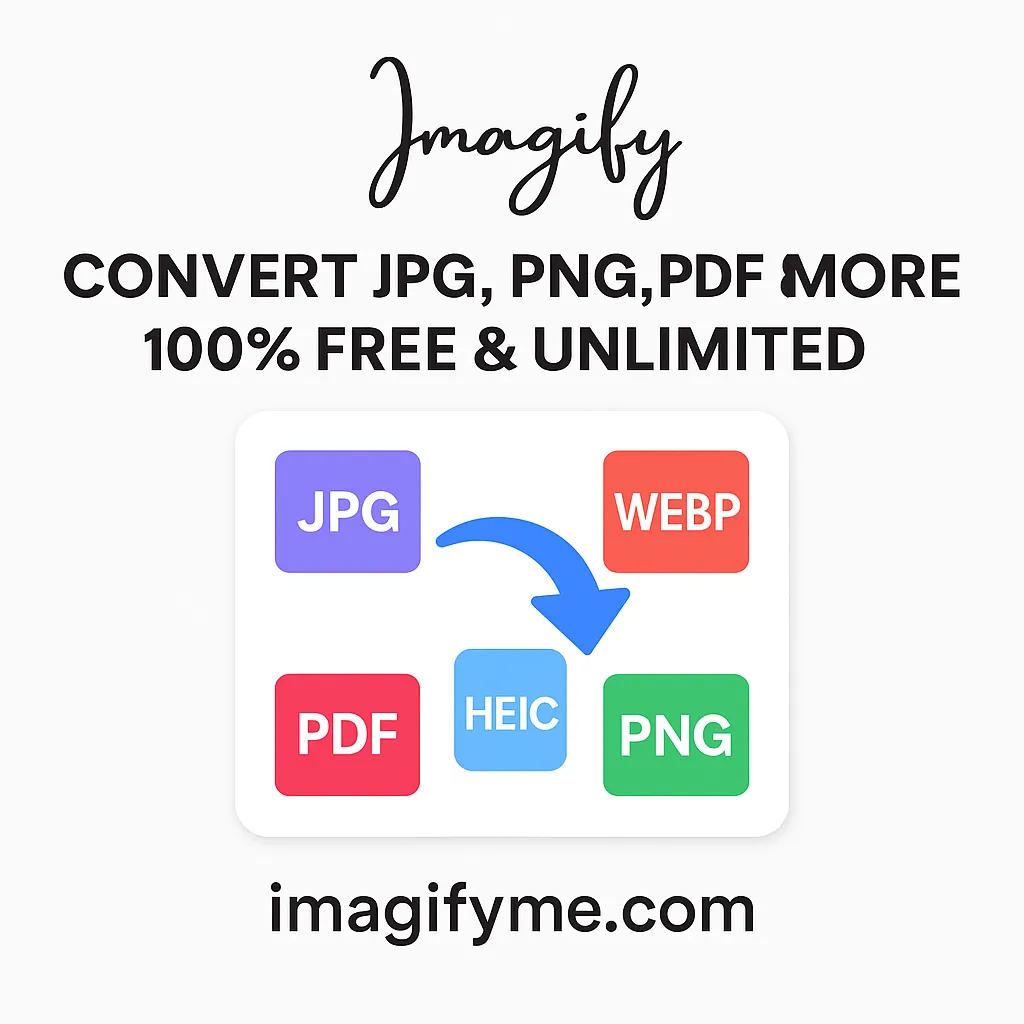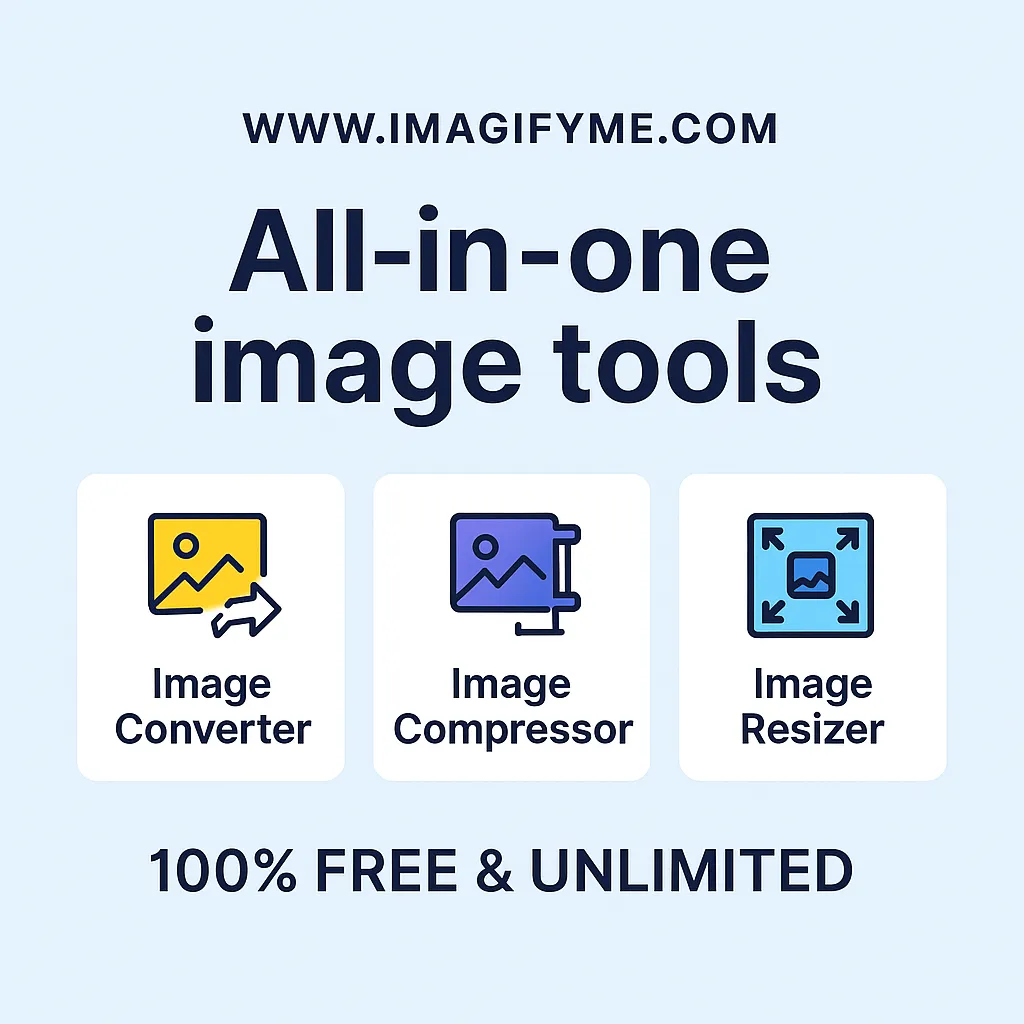Introduction
In today’s fast-paced, tech-driven world, working from a single laptop might not cut it anymore. That’s where a docking station for laptop comes into play. This handy device turns your portable laptop into a powerful workstation by connecting it to multiple external devices, boosting your productivity, and creating a seamless workspace. Whether you’re working from home or office, a docking station can be a game-changer for boost your work efficiency.
What is Laptop Docking Station?
Definition and Purpose
A laptop docking station is essentially a hub that allows you to connect various peripherals like monitors, keyboards, mice, external storage devices, and more. It simplifies the connection process, so instead of plugging in multiple cables, you connect your laptop to the docking station with just one.
Types of Docking Stations Available
Laptop docking stations come in various forms:
- USB-C docking stations are popular for modern laptops.
- Thunderbolt docking stations are offering high-speed data transfers.
- Brand-specific docking stations like Dell, HP, or Lenovo docks are designed for compatibility with specific laptops.
Why is a Docking Station Needed for Your Laptop?
Simplifying Your Workspace
One of the main reasons to invest in a docking station for laptop is to streamline your setup. Instead of juggling several cables every time you sit down to work, you can connect everything in one go.
Expanding Connectivity Options
A docking station expands the limited number of ports on your laptop, allowing you to connect additional monitors, external hard drives, and other devices, creating a fully-equipped workstation.
Top 10 Tips for Choosing the Best Docking Station

1. Assess Your Laptop’s Compatibility
Before purchasing, ensure the docking station is compatible with your laptop’s ports. Some docks require USB-C, while others are Thunderbolt-enabled.
2. Look for Ample USB Ports
Having enough USB ports is essential, especially if you use multiple peripherals like a keyboard, mouse, or printer.
3. Consider External Monitor Support
Many professionals rely on dual or even triple monitors to increase efficiency. Make sure your docking station supports multiple displays.
4. Check Power Delivery Options
Some docking stations provide power distributions, that meaning they can charge your laptop while it’s connected. This feature helps eliminate cable clutter.
5. Prioritize Fast Data Transfer Rates
Look for a docking station that supports fast data transfers, especially if you work with large files. Thunderbolt 4 docks are particularly efficient in this area.
6. Select the Right Docking Station for Travel
If you frequently travel, consider a compact and portable docking station that can fit in your bag without taking up too much space.
7. Evaluate Audio Input/Output Ports
Some docking stations come with audio input/output ports, making it easier to connect your headphones, speakers, or microphone.
8. Review the Design and Build Quality
Durability is key, especially if you’ll be frequently moving your docking station around. Look for sturdy build materials like aluminum or hardened plastic.
9. Confirm Compatibility with External Devices
Make sure the docking station you choose works seamlessly with other external devices like printers, scanners, or external hard drives.
10. Future-Proof with Thunderbolt 4 or USB-C
Opting for a Thunderbolt 4 docking station or a USB-C hub ensures your dock will be compatible with future tech advancements, safeguarding your investment.
Best AMD Laptop Docking Station
Why Choose an AMD-Compatible Docking Station?
If you’re using an AMD-powered laptop, not all docking stations may fully support your device’s capabilities. It’s crucial to find docking stations that are optimized for AMD laptops to ensure seamless connectivity, high performance, and full compatibility with your laptop’s hardware.
Key Features of AMD Laptop Docking Stations
- Multiple Ports: Ensure the docking station has several USB ports (USB 3.0, USB-C) for connecting external devices.
- Display Outputs: Look for HDMI or DisplayPort options that support 4K video output for external monitors.
- Ethernet Port: If you need a stable, wired internet connection, an Ethernet port is essential.
- Audio & Mic Jack: Perfect for video conferencing or connecting external audio devices.
Top Brands for AMD Laptop Docking Stations
- Dell: Known for robust performance, Dell docking stations are often compatible with both Intel and AMD laptops.
- HP: Offers a range of docking stations with multiple ports and sleek designs, ideal for AMD laptops.
- Anker: Anker provides budget-friendly docking stations that don’t compromise on quality, featuring fast data transfer and 4K display support.
Who Should Buy an AMD Laptop Docking Station?
These docking stations are perfect for professionals who need multiple device connections or gamers who use external monitors and accessories for an enhanced experience. Make sure you choose a station that supports your specific requirements, whether for video output, data transfer, or charging.
Benefits: Using Docking Station for Your Laptop
Enhanced Productivity with Multiple Displays
A docking station allows you to connect several monitors, enabling you to multitask like a pro. Whether you’re editing videos or coding, more screen real estate boosts your workflow.
Reduced Wear on Laptop Ports
Constantly plugging and unplugging cables can wear out your laptop’s ports over time. Using a docking station minimizes this issue by providing a central hub for all connections.
Organized and Clutter-Free Desk
With fewer cables, your desk becomes less cluttered, improving your focus and making your workspace more inviting.
How to Connect a Docking Station with Your Laptop?
Easy Steps to Connect Your Laptop to a Docking Station
- Plug the docking station into your laptop’s USB-C or Thunderbolt port.
- Connect all your peripherals, such as external monitors, keyboard, and mouse.
- Install any necessary drivers if prompted by your laptop.
Troubleshooting Common Docking Station Issues
If your docking station isn’t working, try:
- Restarting your laptop.
- Checking for firmware updates.
- Re-seating the connection cables.
Laptop Docking Station Stand
What Is a Laptop Docking Station Stand?
A laptop docking station stand is a dual-purpose accessory that functions as both a docking station and a laptop stand. It helps elevate your laptop to a comfortable eye level while also connecting all your essential peripherals like monitors, keyboards, and external storage.
Benefits of Using a Laptop Docking Station Stand
- Ergonomics: The stand elevates your laptop, reducing neck strain and promoting better posture during long working hours.
- Space Saving: By combining the functionalities of a stand and docking station, it declutters your desk by managing cables and organizing your workspace.
- Cooling Efficiency: Many stands are designed with ventilation features, preventing your laptop from overheating by improving airflow.
Top Features to Look for in a Laptop Docking Station Stand
- Adjustable Height: Allows you to customize the height based on your personal comfort and setup.
- Multiple USB Ports: Essential for connecting peripherals like a mouse, keyboard, or external hard drive.
- 4K Display Support: Perfect for those who need to extend their display to an external monitor, especially for creative work or gaming.
- Durable Build: Opt for a stand made from high-quality materials like aluminum, which can hold the weight of your laptop securely.
Who Needs a Laptop Docking Station Stand?
A laptop docking station stand is ideal for professionals working from home or in an office, who need a versatile setup. It’s especially useful for anyone seeking to reduce desk clutter and improve comfort, whether you’re a content creator, designer, or someone who spends long hours on their laptop.
Top Docking Stations for Laptops: A Quick Review
Best Universal Docking Stations
- Dell D6000 Universal Dock
- Anker PowerExpand Elite Dock
Top Docking Stations for Specific Laptop Brands
- Lenovo ThinkPad Docking Station for Lenovo laptops
- HP Thunderbolt Dock for HP laptops
Budget-Friendly Docking Station Options
Affordable Yet Efficient Docking Stations
You don’t have to break the bank for a good dock. There are several efficient options under the budget, such as:
- Plugable USB-C Triple Display Dock
- Wavlink USB-C Dock
Advanced Docking Stations for Power Users
High-End Docking Stations for Professionals
Power users will appreciate high-performance docks like:
- CalDigit TS3 Plus
- Kensington SD5700T Thunderbolt 4 Dock
Specialized Docking Stations for Video Editing, Gaming, etc.
If you’re into video editing or gaming, consider docks that support high-speed data transfers and multiple displays, such as the Corsair TBT100 Thunderbolt Dock.
Portable Docking Stations for Remote Work
Best Docking Stations for Digital Nomads
If you’re into video editing or gaming, consider docks that support high-speed data transfers and multiple displays, such as the Corsair TBT100 Thunderbolt Dock.
Compact Options for On-the-Go Efficiency
Smaller, portable docking stations can pack a punch without taking up too much space in your bag, ensuring you remain productive no matter where you are.
How a Docking Station Improves Your Workflow?
Faster Data Transfer and Reduced Lag
Docking stations with Thunderbolt or USB 3.0 technology can speed up file transfers, making large data handling much smoother.
Streamlining Multitasking
Having more ports and monitors simplifies multitasking, allowing you to switch between tasks without slowing down.
How to Maintain and Care for Your Docking Station?
Cleaning and Protecting Your Device
Regularly dust off your docking station and avoid exposing it to extreme temperatures to ensure longevity.
Updating Firmware and Software
Stay on top of any firmware or software updates for your docking station to keep it running efficiently.
Common Mistakes to Avoid When Using a Docking Station
Overloading the Ports
Avoid connecting too many power-hungry devices to your docking station, as this can lead to overheating or connection issues.
Ignoring Power Requirements
Ensure your docking station can provide enough power to charge your laptop and other connected devices simultaneously.
Conclusion
A docking station for your laptop is one of the best investments you can make to enhance your productivity. Whether you’re setting up a home office or working on the go, the right docking station will make your life easier by connecting all your essential peripherals in one place. Remember to choose a dock that’s compatible with your laptop, future-proofed, and fits your specific needs.
FAQs
Can I use any docking station with my laptop?
Not all docking stations are universally compatible. Check your laptop’s ports and choose a docking station that supports them.
How many monitors can be connected to a docking station?
Most docking stations allow two to three external monitors, but this varies depending on the model.
Is it safe to keep my laptop plugged into a docking station all the time?
Yes, it’s generally safe, but ensure your docking station supports adequate power delivery to avoid overcharging.
Do docking stations affect laptop performance?
A docking station should not affect performance as long as it’s high-quality and compatible with your laptop.
Can my laptop support the docking station?
Yes, many docking stations come with USB ports that allow you to charge smartphones, tablets, and other gadgets.