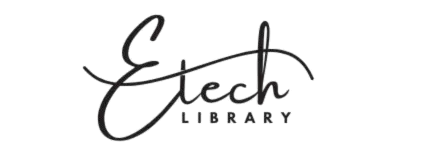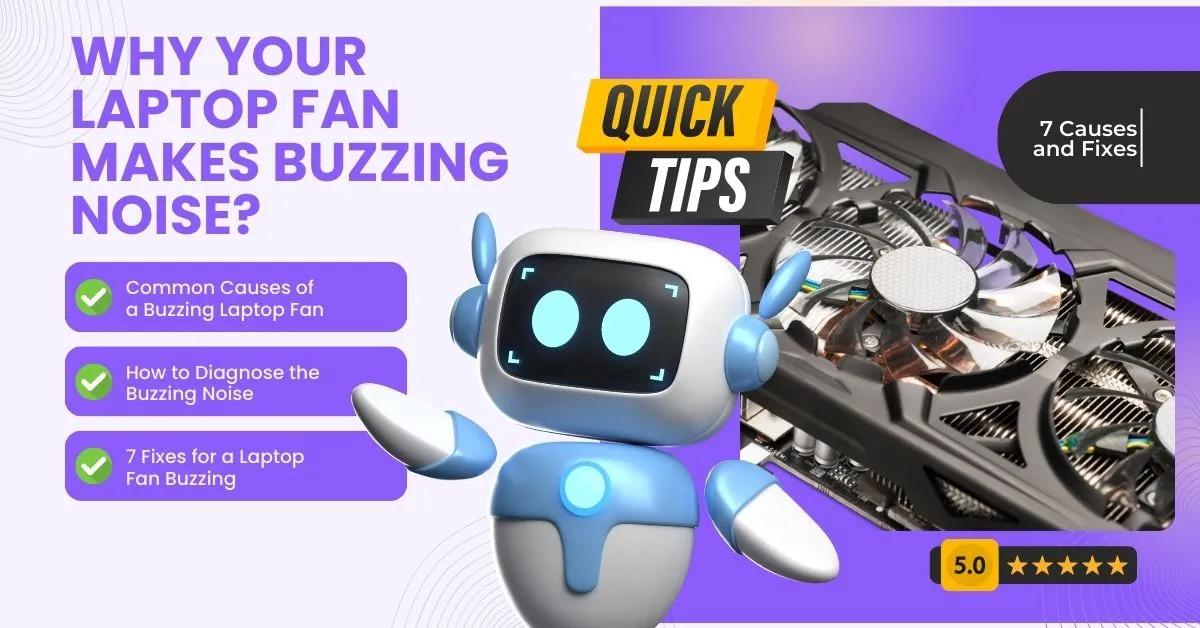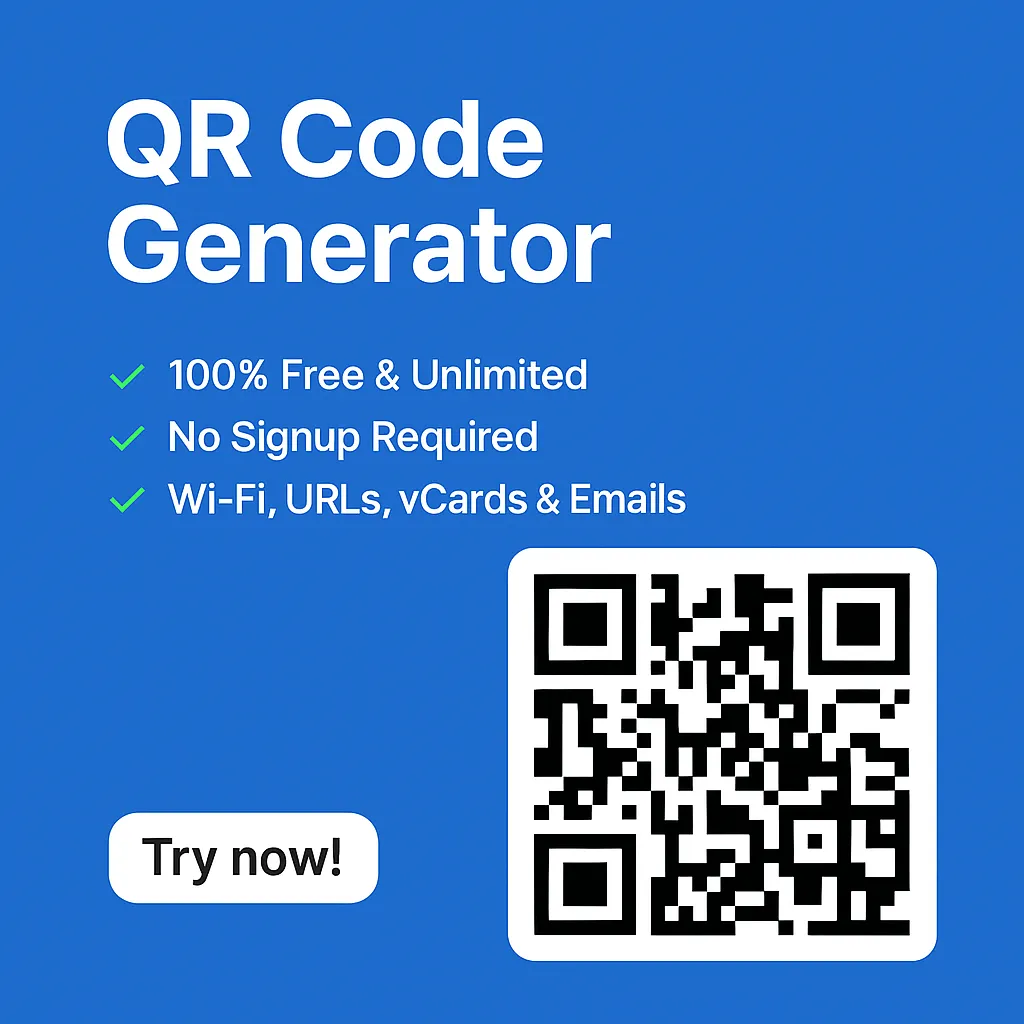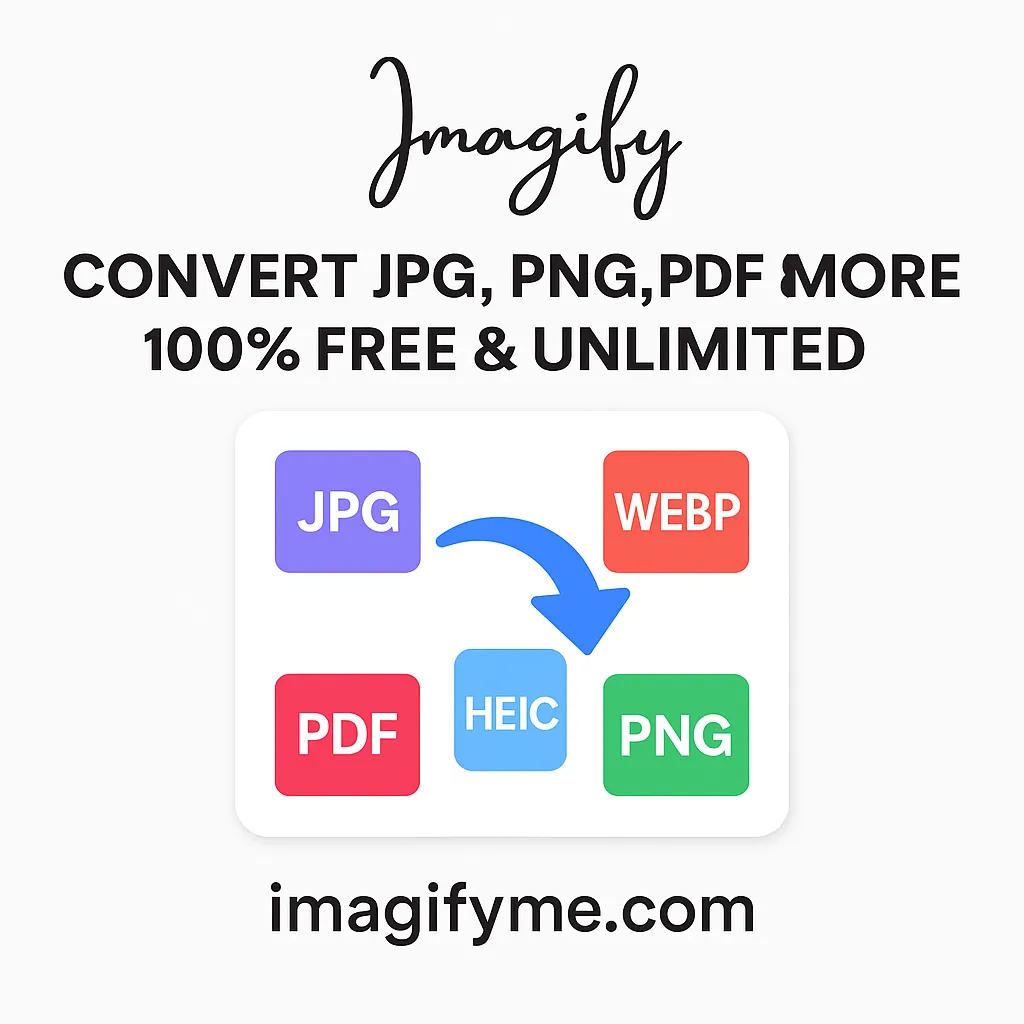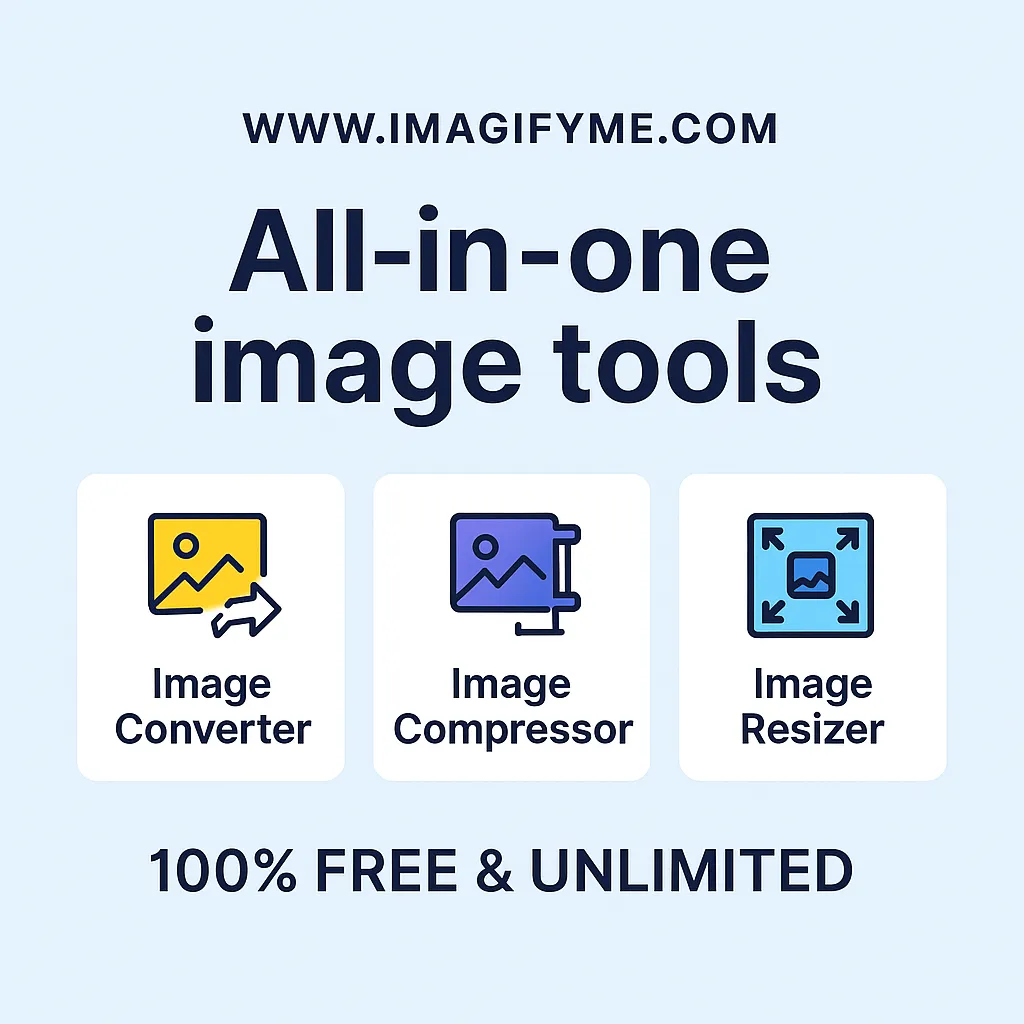Introduction
Does your laptop fan start buzzing whenever you move your device? This noise can be alarming, especially if you’re not sure what’s causing it. A buzzing fan is not just annoying; it can also be a sign that something is wrong. In this article, we’ll explore the common causes of why a laptop fan makes buzzing noise when moved and give you practical fixes to stop it from happening.
What Does It Mean When a Laptop Fan Makes Noise?
Laptop fans are designed to keep your device cool by circulating air and preventing overheating. However, when your fan makes an unusual noise, like a buzz, especially when you move the laptop, it could mean there’s a mechanical issue, dust buildup, or other underlying problems. Let’s dive into the common reasons for this disturbance.
Common Causes of a Buzzing Laptop Fan
1. Dust and Debris Accumulation
How Dust Builds Up Over Time?
One of the most common reasons a laptop fan makes buzzing noise when moved is dust accumulation. Over time, dust and debris can collect inside your laptop, particularly around the fan.
Impact of Dust on Laptop Fan Performance
This build-up can cause your fan to work harder, leading to a buzzing or rattling sound when the laptop is in motion.
2. Loose or Misaligned Fan Components
Why Components Can Become Loose?
Movement can sometimes dislodge small fan components, causing them to rattle against other parts of your laptop. Over time, the screws and mounts holding the fan in place may loosen due to regular use.
Symptoms of Misalignment
A misaligned fan blade can create a buzzing noise when the laptop is tilted or moved.
3. Faulty Bearings in the Fan
How Bearings Affect Fan Functionality?
Bearings allow the fan blades to rotate smoothly. When these bearings become worn or damaged, they can cause friction, leading to a buzzing noise, especially when the laptop is shifted.
4. Physical Obstruction in the Fan
What Happens When Foreign Objects Enter the Laptop?
Sometimes, small particles or foreign objects can make their way inside your laptop and obstruct the fan’s movement. This can cause a buzzing or grinding noise as the fan tries to spin but meets resistance.
5. Fan Mounting Issues
How Mounting Affects Fan Vibration?
Incorrect fan mounting can also be a culprit. If the fan isn’t properly secured, the vibrations caused by movement may lead to buzzing noises.
6. Overheating Due to Poor Ventilation
Why Overheating Aggravates Fan Noise
When your laptop becomes overheated, the fan works constantly to cool it down. In this situation, any existing issue, like dust or misaligned components, can worsen, amplifying the buzzing sound when the laptop is moved.
7. Laptop Movement and Vibration Sensitivity
How Moving Your Laptop Can Trigger Noise?
Some laptops are sensitive to movement. Shifting the laptop can cause internal components, including the fan, to rattle or buzz due to slight vibrations, especially if the fan or its housing is loose.
How to Diagnose the Buzzing Noise?
Listening for the Type of Noise
Is It a Rattling or Buzzing Sound?
Different sounds indicate different problems. A rattling sound might suggest loose components, while a buzzing noise often points to dust, misalignment, or fan bearing issues.
Observing When the Noise Occurs
Does It Happen Only When Moved?
If the buzzing noise occurs only when you move the laptop, it’s likely related to vibration or misalignment of the fan or internal components.
7 Fixes for a Laptop Fan Buzzing When Moved

1. Clean Out the Dust
Step-by-Step Guide to Cleaning the Fan
Dust can cause a lot of problems, but cleaning it out is fairly straightforward:
- Shut down the laptop first and remove it from the electrical plug.
- Open the bottom panel.
- Use compressed air to blow out the dust from the fan and vents.
- Reassemble the laptop.
2. Tighten Any Loose Components
Tools and Techniques to Secure Components
Check the screws and mounts holding the fan in place. Use a small screwdriver to tighten any loose components. It may reduce the buzzing sound of your laptop.
3. Replace the Faulty Fan Bearings
Identifying If Bearings Are the Problem
If the bearings in your fan are worn, replacing them or the fan entirely may be necessary. It’s best to consult a professional for this fix.
4. Remove Any Physical Obstructions
Safely Inspecting for Foreign Objects
Carefully inspect the fan for any obstructions that could be causing the buzzing noise. Gently remove any debris or foreign objects.
5. Re-Mount or Reposition the Fan
How to Ensure Proper Fan Installation
If the fan is misaligned, you may need to remount it. Double-check the installation to ensure the fan sits securely in its housing.
6. Improve Ventilation and Cooling
How to Use Cooling Pads or External Fans
Using a cooling pad can help reduce the strain on your laptop fan, minimizing the chances of it buzzing due to overheating.
7. Avoid Moving the Laptop While in Use
Best Practices for Laptop Movement
Try to keep your laptop on a stable surface while it’s running. Moving it too often can cause components to shift and lead to noise.
Preventing Future Fan Issues
Regular Maintenance Tips
Cleaning Schedule for Optimal Performance
Make sure to clean your laptop fan every 6 months to prevent dust buildup and ensure optimal performance.
Keep Your Laptop on Flat Surfaces
Why Flat Surfaces Help with Airflow
Keeping your laptop on a flat, hard surface improves airflow and reduces the chances of overheating, helping prevent future fan issues.
Laptop Making Buzzing Noise When Turned On
It can be quite startling if your laptop is making a buzzing noise when turned on. This sound often points to a mechanical issue, commonly with the fan or hard drive. In many cases, the fan making noise in a laptop can be attributed to dust buildup or worn-out components struggling to start.
Why Does a Laptop Make Buzzing Noise on Startup?
When your laptop is turned on, the fan spins up to cool the components as they warm. However, dust can clog the fan, causing a laptop fan to make a grinding noise at startup. This noise may fade as the fan stabilizes, but it’s a sign that a cleaning or fan check may be needed.
HP Laptop Making Buzzing Noise
An HP laptop making a buzzing noise is not unusual and is often related to cooling fan issues. HP laptops, like many other brands, rely on fans to regulate temperature. When the fan makes noise in an HP laptop, it may be due to dust, debris, or even worn bearings.
Common Causes of Buzzing Noise in HP Laptops
- Dust Accumulation: Dust can cause an HP laptop fan to make grinding noise as it struggles to maintain smooth airflow.
- Overuse and Wear: Regular use can loosen the fan or other components, causing vibrations that lead to buzzing.
- High CPU Usage: If the CPU usage is high, the fan may run constantly, making noise as it works harder to cool down the laptop.
Dell Laptop Making Buzzing Noise
A Dell laptop making a buzzing noise can be due to similar reasons as other brands, though Dell models sometimes have particular fan designs that make them more sensitive to dust and overheating. The laptop fan making noise can also result from software issues causing the fan to overwork, especially in older models.
Troubleshooting a Buzzing Fan in Dell Laptops
- Check for Dust and Debris: Dust often causes a laptop fan making grinding noise and can easily be cleared with compressed air.
- Adjust Performance Settings: High performance or overheating settings can make the fan run faster, increasing the noise.
- Update Drivers and BIOS: Sometimes, outdated drivers can cause the fan to make noise in a Dell laptop, especially during heavy tasks.
Laptop Makes Buzzing Noise and Freezes
When your laptop makes a buzzing noise and freezes, it may indicate a more serious problem. This combination is often due to CPU or graphics card overheating, causing the fan to work overtime and possibly leading to system freeze.
What Causes Freezing and Fan Noise in a Laptop?
- Overheating Components: Excessive heat can trigger both the laptop fan making noise and cause the system to freeze.
- Faulty Fan or Cooling System: A worn-out fan may struggle to cool components, causing noise and performance issues.
- Software Malfunction: Sometimes, a bug in the software can cause the laptop fan to make grinding noise while the laptop freezes, especially during intensive tasks like gaming or graphic design.
When to Seek Professional Help?

Warning Signs of Irreparable Damage
If the fan noise persists after cleaning and tightening, it’s best to consult a technician as there could be more serious internal damage.
How Technicians Can Fix Advanced Issues?
A professional can identify and replace damaged components that are beyond DIY repair.
Conclusion
A laptop fan makes buzzing noise when moved for various reasons, from dust accumulation to faulty bearings. By understanding the causes and implementing the right fixes, you can restore your laptop’s quiet operation and prevent long-term damage. If all else fails, don’t hesitate to seek professional help to keep your laptop running smoothly.
FAQs
Can a buzzing laptop fan damage the laptop?
Yes, if left unchecked, a buzzing fan can lead to overheating, which may damage internal components.
How frequently should my laptop's fan be cleaned?
It’s recommended to clean your fan every 6 to 12 months to maintain optimal performance.
Is it safe to continue using the laptop when the fan makes noise?
While you can use it, it’s better to address the issue to prevent potential overheating or internal damage.
Can I replace the laptop fan myself?
If you’re comfortable with disassembling your laptop, you can replace the fan yourself. Otherwise, Professional assistance are suggested.
Will using a cooling pad stop the fan noise?
A cooling pad can help reduce overheating and may lessen fan noise, but it won’t fix underlying mechanical issues.