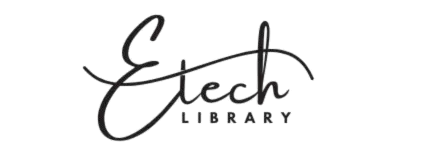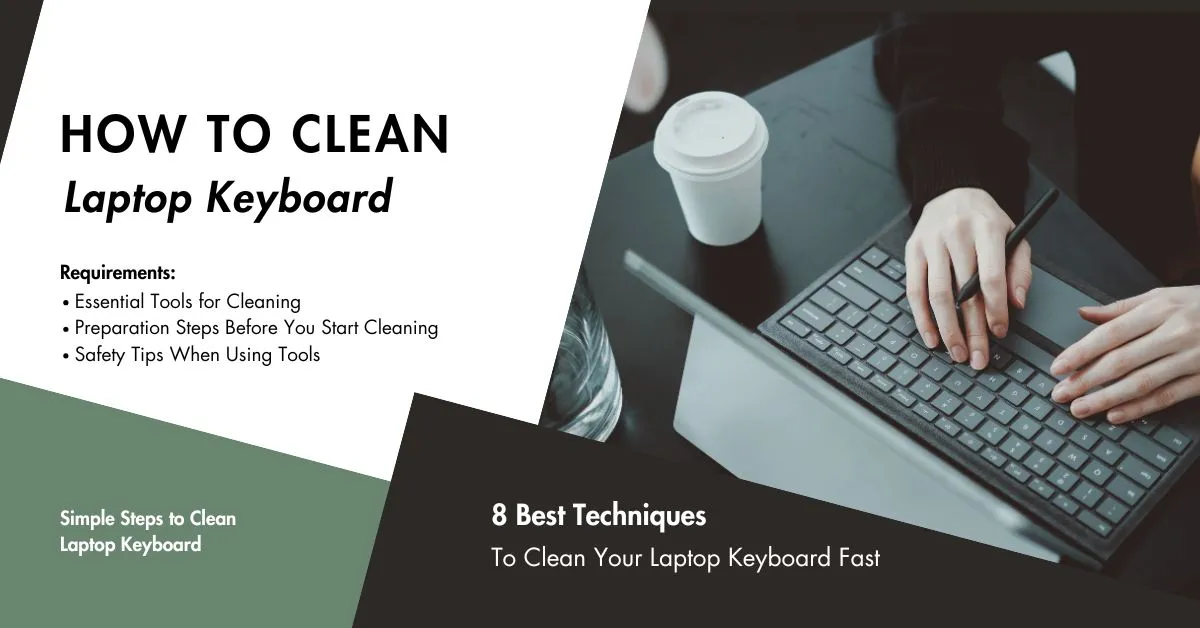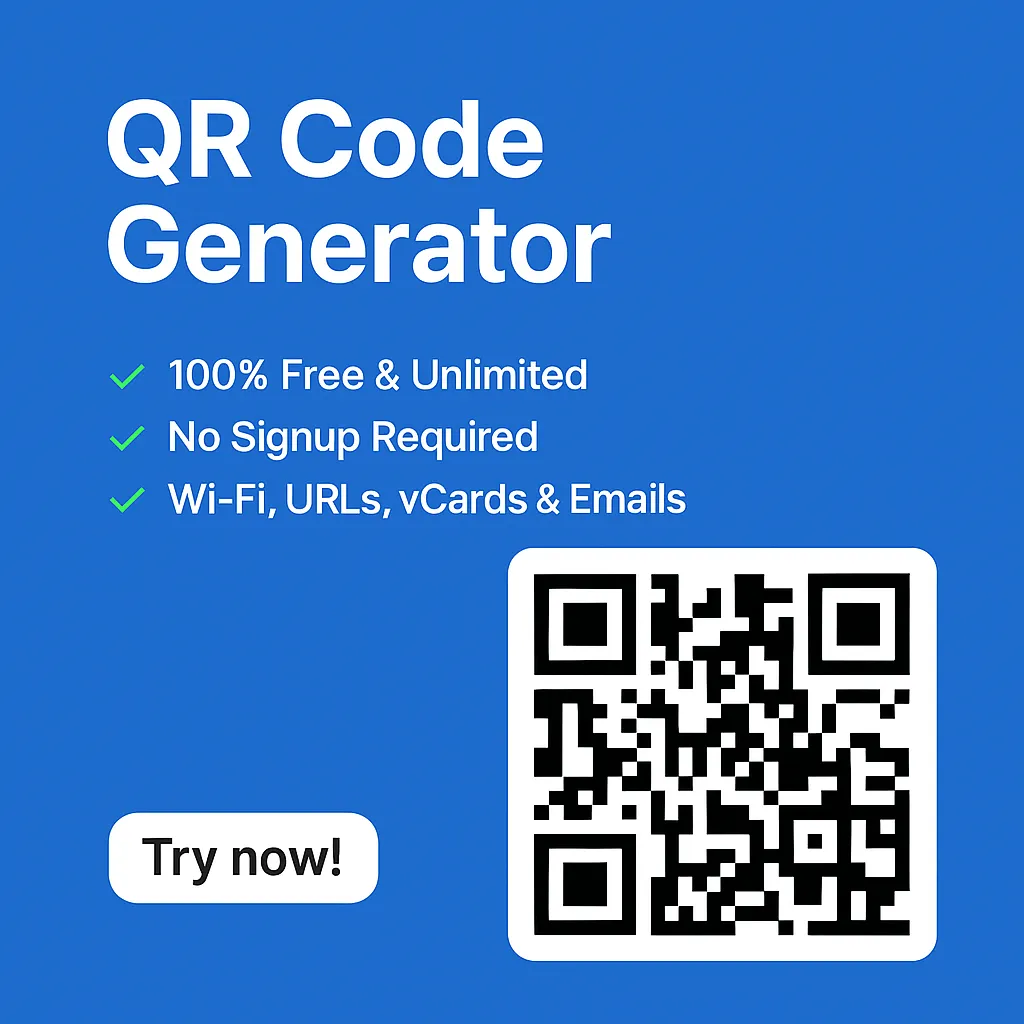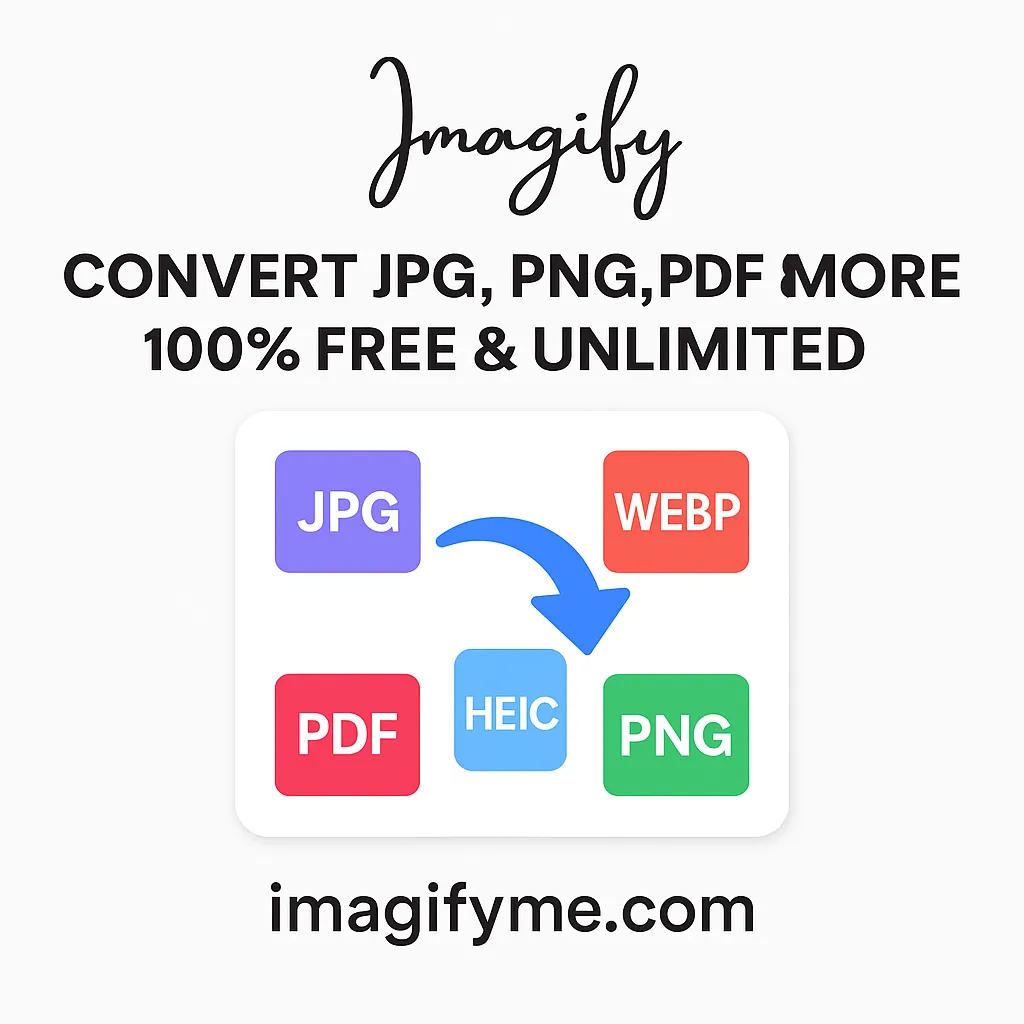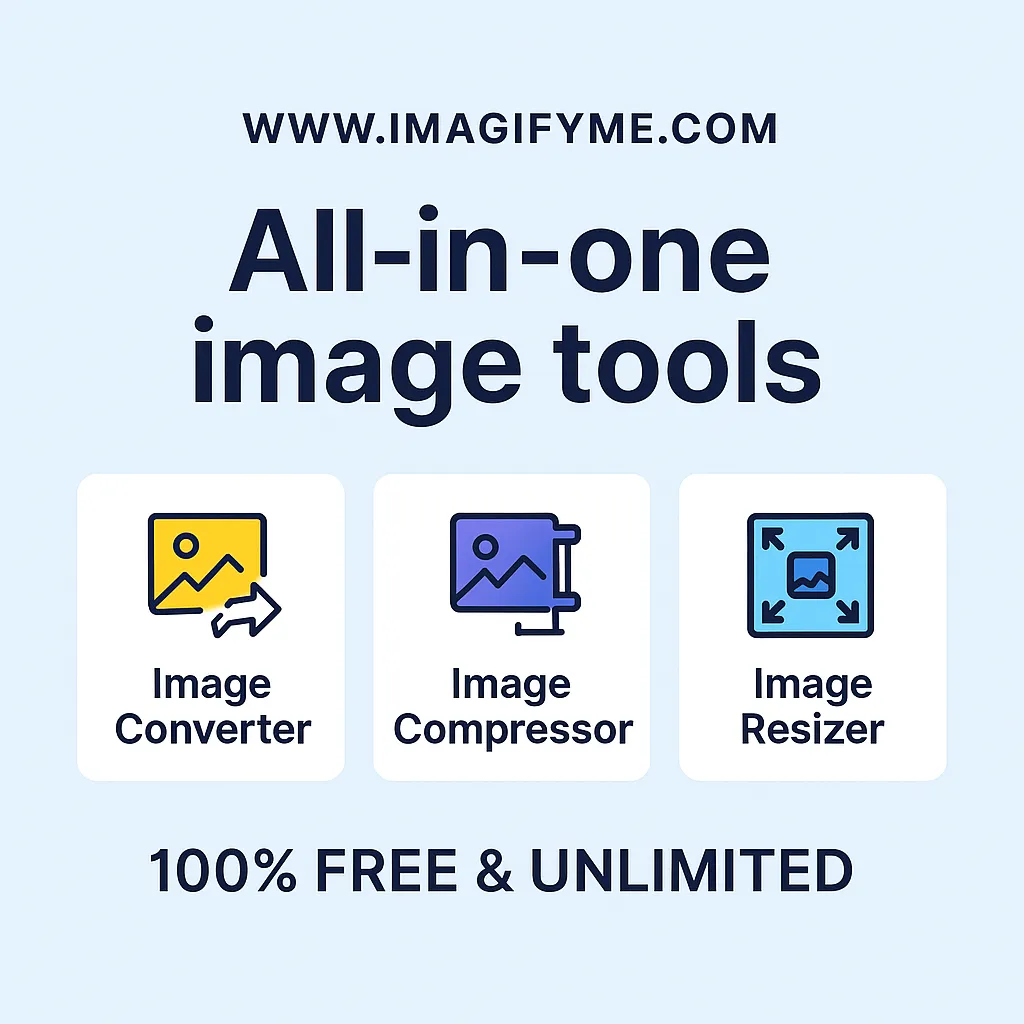Introduction
You are in the right place when searching “How to clean laptop keyboard?” Keeping your laptop keyboard clean isn’t just about aesthetics—it’s essential for hygiene, keyboard longevity, and smooth performance. Today, I’ll walk you through the top techniques to clean a laptop keyboard to tackle grime, dust, and stubborn crumbs. Let’s dive into the details and make your keyboard look and feel brand new!
Why a Clean Keyboard Matters
Your laptop’s keyboard is one of its most-touched parts, often becoming a hub for dust, crumbs, and bacteria. A cleaner keyboard isn’t just pleasing to look at but helps keep you healthy and your device in top shape. Plus, who doesn’t love typing on a crisp, clean surface?
Common Issues Caused by a Dirty Laptop Keyboard
When dirt accumulates on your keyboard, it can lead to stuck keys, slower typing, and even short circuits if liquid spills seep in. Regularly cleaning your keyboard can avoid costly repairs and maintain smooth typing.
Essential Tools for Cleaning Your Laptop Keyboard
Quick Overview of Recommended Cleaning Supplies
Let’s begin with the tools that make keyboard cleaning safe and effective:
- Compressed air can
- Soft-bristled brush
- Microfiber cloth
- Isopropyl alcohol (70% or higher)
- Cotton swabs
- Sticky note or adhesive tape
- Gel keyboard cleaner
- Vacuum cleaner with low suction (optional)
Items to Avoid When Cleaning Your Keyboard
Pro Tip: Avoid harsh cleaning solutions and paper towels, as they can damage or scratch your keys. Harsh cleaning solutions can strip the protective coating on your keys, leading to discoloration and damage. Paper towels, on the other hand, can leave behind lint and scratches.
Preparation Steps Before You Start Cleaning
- Power Off and Disconnect: Safety first! Turn off your laptop and disconnect any power sources or USB devices.
- Set Up a Safe Cleaning Area: Use a flat, clutter-free surface where you won’t accidentally lose small parts if they fall off.
Technique 1: Compressed Air for Dust Removal
Compressed air is one of the simplest ways to blast away dust trapped beneath keys.
- Step 1: Hold the can at a 45-degree angle and aim it at the keyboard.
- Step 2: Short bursts work best to dislodge particles.
Safety Tip: Avoid holding the can upside down, as it could release moisture onto your keyboard.
Technique 2: Using a Soft Brush to Remove Loose Particles
A soft brush is a gentle tool to sweep away crumbs and dust around keys. Brushes are excellent for dislodging debris without causing any damage.
- How to Use: Hold your laptop at a slight angle and brush in gentle, sweeping motions across the keys.
Technique 3: Cleaning with a Microfiber Cloth and Isopropyl Alcohol
Isopropyl alcohol effectively removes grease and smudges, leaving a clean finish.
- Step 1: Lightly dampen a microfiber cloth with alcohol (not directly on the keyboard).
- Step 2: Wipe each key thoroughly, focusing on stained areas.
Note: Microfiber cloths are gentle on keyboards, reducing the risk of scratches.
Technique 4: Sticky Note or Tape for Tiny Particles
Sticky notes or adhesive tape can reach small crumbs that even compressed air misses.
- Steps:
- Fold a sticky note in half with the adhesive side out.
- Slide it between keys, capturing any hidden debris.
Technique 5: Gel Keyboard Cleaner for Hard-to-Reach Areas
Gel cleaners can mold to fit every curve and space, removing hidden dust and grime.
- How It Works: Press the gel over the keyboard, allowing it to capture dirt.
Pro Tip: Avoid reusing the gel multiple times, as it can lose its stickiness.
Technique 6: Using Cotton Swabs for Detailed Cleaning
Cotton swabs are perfect for the corners and edges of each key.
- Step 1: Dip a swab lightly in isopropyl alcohol.
- Step 2: Clean around each key for a thorough job.
Warning: Use minimal liquid to avoid any potential damage.
Technique 7: DIY Keyboard Key Removal for Deep Cleaning
Removing individual keys can offer a deep clean for stubborn grime or spills.
- How to Remove Keys:
- Gently pry each key with a small tool, like a plastic card.
Caution: Be cautious with the removal process, as some laptop keys are difficult to reattach.
Technique 8: Using a Vacuum Cleaner with Low Suction
If you have a small vacuum with adjustable suction, it’s a handy way to collect debris without pushing it further in.
- Steps:
- Attach a soft brush or nozzle.
- Move it gently over the keyboard without pressing down.
How to Clean Under Laptop Keyboard

Cleaning under your laptop keyboard is not just a task; it’s a responsibility to do deep maintenance and keep your laptop functioning smoothly. Dust, crumbs, and other debris can sneak under the keys, affecting typing performance and sometimes even the laptop’s lifespan. Here’s a straightforward guide on how to clean under laptop keyboard without causing any damage.
Step 1: Power Off and Disconnect Your Laptop
Before you start, ensure your laptop is powered down and unplugged from any power source. Rest assured, this is a safe process!
Step 2: Gather the Right Tools
You’ll need:
- A soft brush or a small vacuum with low suction
- Compressed air
- A microfiber cloth
- Small plastic tool (for lifting keys if required)
Step 3: Use Compressed Air to Loosen Dust
Hold your laptop at an angle and gently spray compressed air around the edges of the keys. This will push any trapped dust and debris out from under the keyboard without removing any keys.
Step 4: Use a Small Brush for Hard-to-Reach Areas
Use a soft brush to clean around the keys gently for areas the compressed air doesn’t reach. Hold the brush at an angle and use small strokes to remove any remaining dust.
Step 5: Carefully Remove Keys (If Necessary)
If there’s heavy debris under a specific key, you may need to remove it carefully:
- Use a small plastic tool to lift the edge of the keycap gently.
- Clean beneath the key with a cotton swab or brush.
- Gently press the keycap back into place until it clicks.
Caution: Not all laptop keys are designed to be removed. Research your laptop model before attempting to pop off keys to avoid damage.
Step 6: Wipe Down the Surface
After cleaning under the keyboard, finish by wiping down the keyboard surface with a lightly dampened microfiber cloth. This will remove fingerprints and give your keyboard a fresh, clean finish.
Aftercare Tips for Keeping Your Keyboard Clean
To keep your keyboard looking fresh for longer, here are a few habits worth adopting:
- Create a Cleaning Schedule: Aim to clean your keyboard once a week.
- Use a Keyboard Cover: It’s an affordable way to protect your keyboard from spills and dust.
With these habits, you can extend the cleanliness and lifespan of your laptop’s keyboard.
Conclusion
Keeping your laptop keyboard clean doesn’t have to be a daunting task. With these 8 best techniques in your arsenal, you can maintain a pristine and fully functional keyboard. These techniques are designed for your convenience, making routine cleaning a simple and effective way to improve your typing experience and prolong your laptop’s life. So, grab those cleaning tools and give your computer the care it deserves!
FAQs
How Often Should I Clean My Laptop Keyboard?
It’s recommended to clean your keyboard at least once a week, especially if you use it daily.
Can I Use Any Type of Cleaning Solution on My Keyboard?
No, it’s best to use isopropyl alcohol or mild electronics-safe cleaning agents. Avoid household cleaners that could damage the keys.
Is It Safe to Remove Laptop Keys for Cleaning?
Yes, but with caution. Make sure to research if your laptop model allows key removal, as some keys are more fragile.
What Should I Do If Liquid Spills on My Keyboard?
Power off immediately and try to soak up as much liquid as possible. Avoid turning it back on until thoroughly dried.
Are There Any Alternatives to Compressed Air?
Yes, a low-suction vacuum or gel cleaner can also help remove dust effectively.